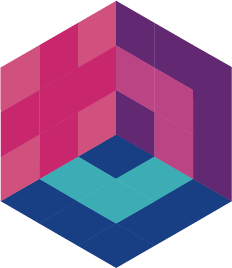Build Safari extension
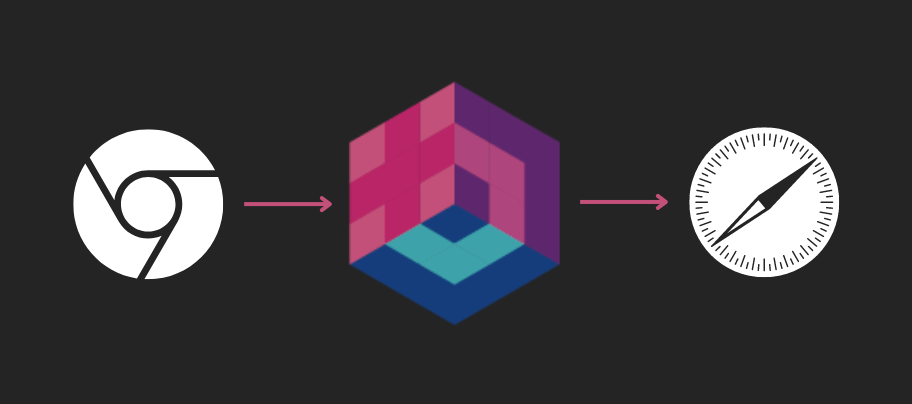
Bepp's Safari extension packaging feature allows you to effortlessly adapt your Chromium extensions for Safari. This capability is specifically designed for straightforward Chrome extensions. It provides a seamless transition process, enabling you to leverage your existing Chrome extensions on Safari with ease.
Important
Please note that this feature is currently in its experimental stage and is only supported on macOS.
Prerequisites
- BEPP installation How to
- macOS (mac Operating System)
- Xcode Command Line Tools. (installation:
xcode-select --install)
Info
If you don't have a macOS you can use our GitHub action
Usage
bepp build-safari [options]/**
* Build Safari extension.
*
* @see https://bepp.pigeonposse.com/
* @see https://bepp.pigeonposse.com/guide/lib/build/safari
*/
import {safari, buildBrowser} from '@bepp/bepp'
safari.build({
/** options **/
})
// Alternative:
buildBrowser('safari',{
/** options **/
})Options
input
Specify the input directory for the extension.
Note
The input directory must be a directory path for a Chromium extension with Manifest 3.
The provided path should point to the directory containing the necessary files for building the extension.
- CLI option:
-i--input - JS key:
input - Type:
string
WARNING
It is not recommended to use this option.
id
Identification for build. Used in filename build. The id option allows you to provide an identification string for the build. This identifier is used in the filename during the build process.
- CLI option:
--id - JS key:
id - Type:
string - Default:
bepp
output
Specify the output directory where the packaged extension will be stored.
- CLI option:
-o--output - JS key:
output - Type:
string - Default:
build/extensions
compress
Compression format for packaging Choose the compression format for packaging the extension.
- CLI option:
-c--compress - JS key:
compress - Type:
tartgzgzipzip - Default:
tgz
filename
Define the template for the filename of the packaged extension.
Filename placeholders
The filename can include placeholders such:
versiontakes the version number of the extension manifest.idtakes the id set by theidoption.browsertakes the browser's identification name.
- CLI option:
-f--filename - JS key:
filename - Type:
string - Default:
{{id}}-{{browser}}-{{version}}
appId
Bundle identifier for the generated app.
Customize the bundle ID used for macOS app. By default, it's set to com.bepp.{{id}}, where id represents the identification string provided during the build process.
- CLI option:
--app-id - Key in JavaScript:
appId - Type:
string - Default:
com.bepp.{{id}}
appTitle
Title for the generated app.
Set a custom title for macOS app. By default, it's set to {{id}} (Safari extension), where id represents the identification string provided during the build process.
- Option in CLI:
--app-title - Key in JavaScript:
appTitle - Type:
string - Default:
{{id}} (Safari extension)
dmgIcon
Custom icon for DMG (macOS)
Specify a custom icon to be used for the DMG (Disk Image) file on macOS.
- Option in CLI:
--dmg-icon - Key in JavaScript:
dmgIcon - Type:
string
dmgNoReadme
Deactivate readme file for DMG (macOS)
Disable the inclusion of the readme file in the DMG (Disk Image) file on macOS.
- Option in CLI:
--dmg-no-readme - Key in JavaScript:
dmgNoReadme - Type:
boolean - Default:
false
dmgReadmePath
Custom readme path for DMG (macOS)
Specify a custom path for the readme file to be included in the DMG (Disk Image) file on macOS.
- Option in CLI:
--dmg-readme-path - Key in JavaScript:
dmgReadmePath - Type:
string
dmgReadmeFilename
Change readme filename for DMG (macOS)
Define a custom filename for the readme file included in the DMG (Disk Image) file on macOS.
- Option in CLI:
--dmg-readme-filename - Key in JavaScript:
dmgReadmeFilename - Type:
string - Default:
README.md
onlyXcodeProject
Packages only the xcode project. This is useful in case you want to develop after converting from chromium to safari
- Option in CLI:
--only-xcode-project - Key in JavaScript:
onlyXcodeProject - Type:
boolean - Default:
false
verbose
Use verbose output.
- CLI option:
-v--verbose - JS key:
verbose - Type:
boolean
time
Print execution time.
- CLI option:
-t--time - JS key:
time - Type:
boolean
exit
Force exit from process on error.
- CLI option:
-e--exit - JS key:
exit - Type:
boolean
Examples
bepp build-safari \
--input "/my/chromium/path" \
--app-title "{{appTitle}}" \
--id "my-extension-name"/**
* Build Safari extension.
*
* @see https://bepp.pigeonposse.com/
* @see https://bepp.pigeonposse.com/guide/lib/build/safari
*/
import {safari, buildBrowser} from '@bepp/bepp'
safari.build({
input: '/my/chromium/path',
appTitle: '{{appTitle}}',
id: 'my-extension-name'
})
// or
buildBrowser('safari',{
input: '/my/chromium/path',
appTitle: '{{appTitle}}',
id: 'my-extension-name'
})What does this?
Documentation will be available soon