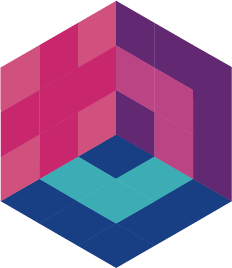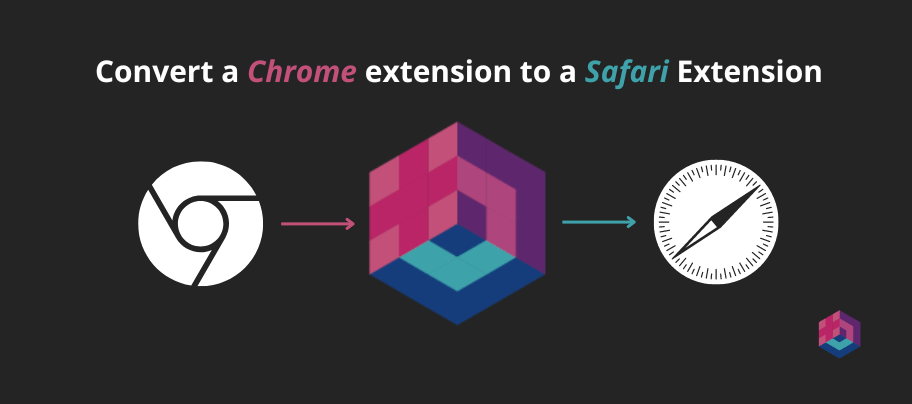Convert a Chrome Extension to Safari Extension (easy and fast)
Index
Introduction
Hola Amigos 🌟,
I'm Ángel, one of the members of the PigeonPosse collective, and today I want to share with you how to convert a Chrome extension to Safari easily and quickly using Bepp.
Bepp is an open-source tool designed to facilitate the creation of cross-platform extensions for modern web browsers, including Safari, Chrome, Firefox, Edge, Brave, etc. With Bepp, you can package your extension for 13 or more types of browsers by simply filling out a configuration file.
The idea behind Bepp is for developers to focus solely on developing the extension, leaving the process of converting to other browsers to the tool itself. Read more
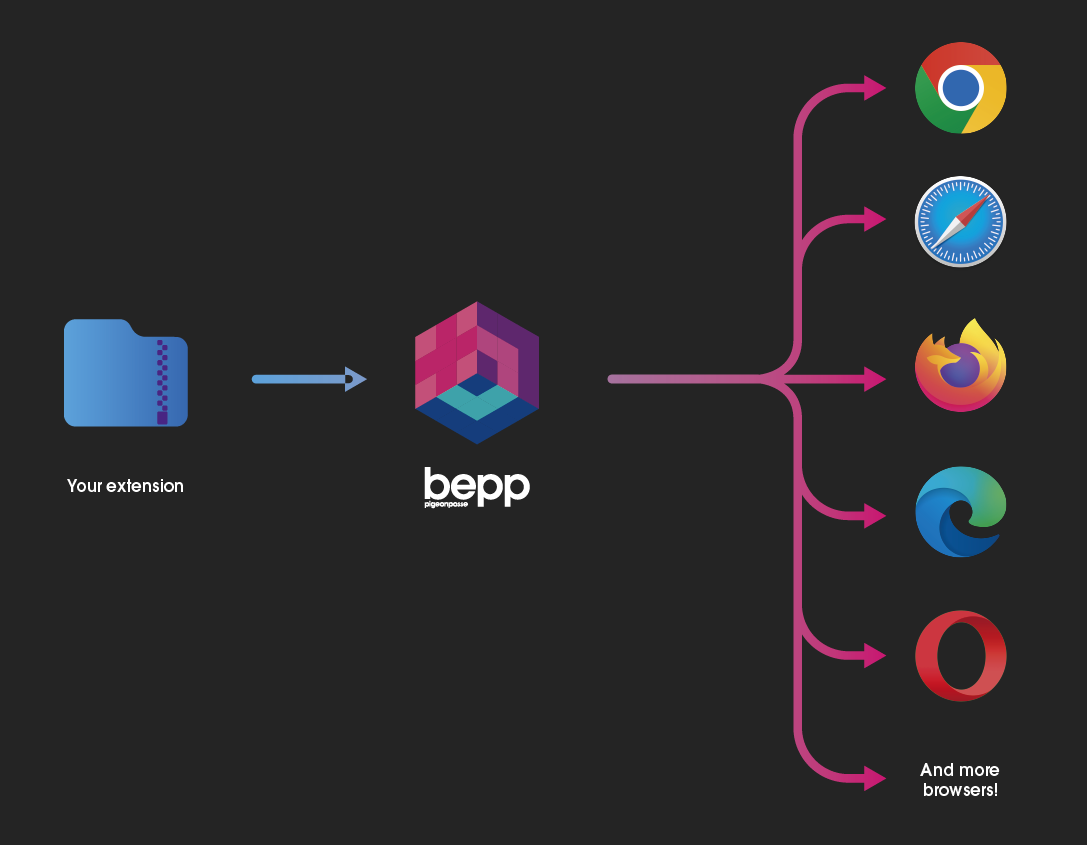
Although Bepp can do much more, in this post, we'll focus only on converting Chrome to Safari.
Requirements
- macOS (mac Operating System)
Info
If you don't have macOS, you can use our GitHub action.
Installation
Before we begin, we need to install Bepp. This can be done in three different ways:
- Installation in a Node environment: Simply run one of the following commands in your terminal depending on the package manager you use:
# using npm
npm install @bepp/bepp
# using pnpm
pnpm i @bepp/bepp
# using yarn
yarn add @bepp/beppDownload the binary: Download the Bepp binary. Compatible with
Windows,Linux, andmacOS. DownloadUsing a GitHub Action: Integrate Bepp into your GitHub workflows using our available action. Read more
Configuration File
Once you have Bepp installed, you'll need to create a configuration file for your extension. This file specifies the details of your extension, such as the name, input path, target platforms, etc. You can use a YAML, TOML, or JSON file for this.
My example will use a yaml file and an extension called supe8. The idea of using super8 is that apart from being an opern-source project, it is a fairly complete extension: it contains a popup, an options page, a context menu , injects js into the content and has translations to other languages. That is, it is perfect to see how the conversion works perfectly with a complex extension. check super8 code
config file:
# ./bepp.config.yml
##########################################################################
# Data for shared with your builds.
# @see https://bepp.pigeonposse.com/guide/lib/build/config-file#shared
##########################################################################
shared:
id: 'Super8' # name/id of your extension
input:
chromium: 'build/chromium-mv3/' # input of your man 3 extension path
output: 'dist' # [optional] output path for your built extensions
##########################################################################
# Set the browsers you want build.
# @see https://bepp.pigeonposse.com/guide/lib/build/config-file#build
##########################################################################
build:
- type: safari # tells bepp to build your safari extension
##########################################################################Additional Configuration
There are more fields to further customize your build. If you want more information, you can read more here or run:
# for help in the build:
bepp help build
# for help only for Safari build:
bepp help build-safariExecution
Once the configuration file is set up, you'll need to execute Bepp to convert your extension from Chrome to Safari. You can do this easily by running:
bepp buildGitHub Action Integration
You can integrate Bepp into your GitHub workflows and upload the built extensions to GitHub.
Example:
# .github/workflows/build.yml
name: Release extensions
on:
workflow_dispatch:
inputs:
version:
description: 'Set number for release version'
type: string
required: true
jobs:
build:
name: Release extensions with Bepp
runs-on: macos-latest # Must be macOS for Safari extension build
steps:
- name: 🛎 Checkout
uses: actions/checkout@v4
- uses: actions/setup-node@v4
with:
node-version: 20
- name: 🚀 Build extension with Bepp GH
uses: pigeonposse/[email protected]
##########################################################################################
# For custom config file input
# Default looks for file in workspace path bepp.config.json, bepp.config.yaml, bepp.config.toml
# More info for config file: https://bepp.pigeonposse.com/guide/lib/build/config-file
##########################################################################################
# with:
# file: './custom-bepp.config.json'
##########################################################################################
# Alternative build with node
##########################################################################################
# - name: 🚀 Build extension with Bepp intalled in node_modules
# run: pnpm install && pnpm exec bepp build
- name: Create GitHub release
uses: ncipollo/release-action@v1
with:
tag: "${{ github.event.inputs.version }}"
name: 'Super8 v${{ github.event.inputs.version }}'
draft: false
prerelease: false
allowUpdates: true
artifacts: "dist/*" # This should be the path where the extensions are built.
body: "releases for v{{ github.event.inputs.version }}""Result
Once the conversion is done we will have our extension ready. Below I put images of the super8 safari extension created and the process to activate it.
Open compressed extension

Open DMG
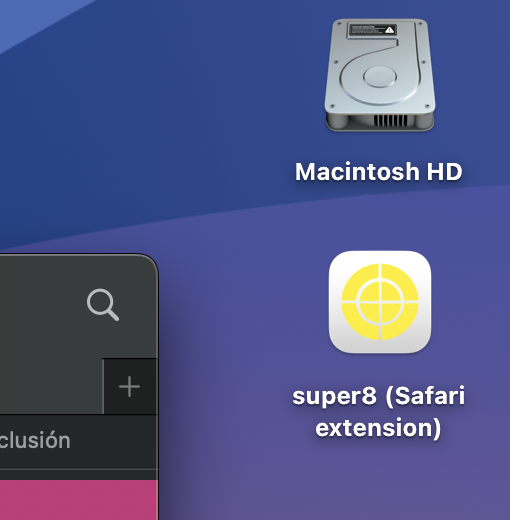
In the DMG window, drag the app to the Applications folder
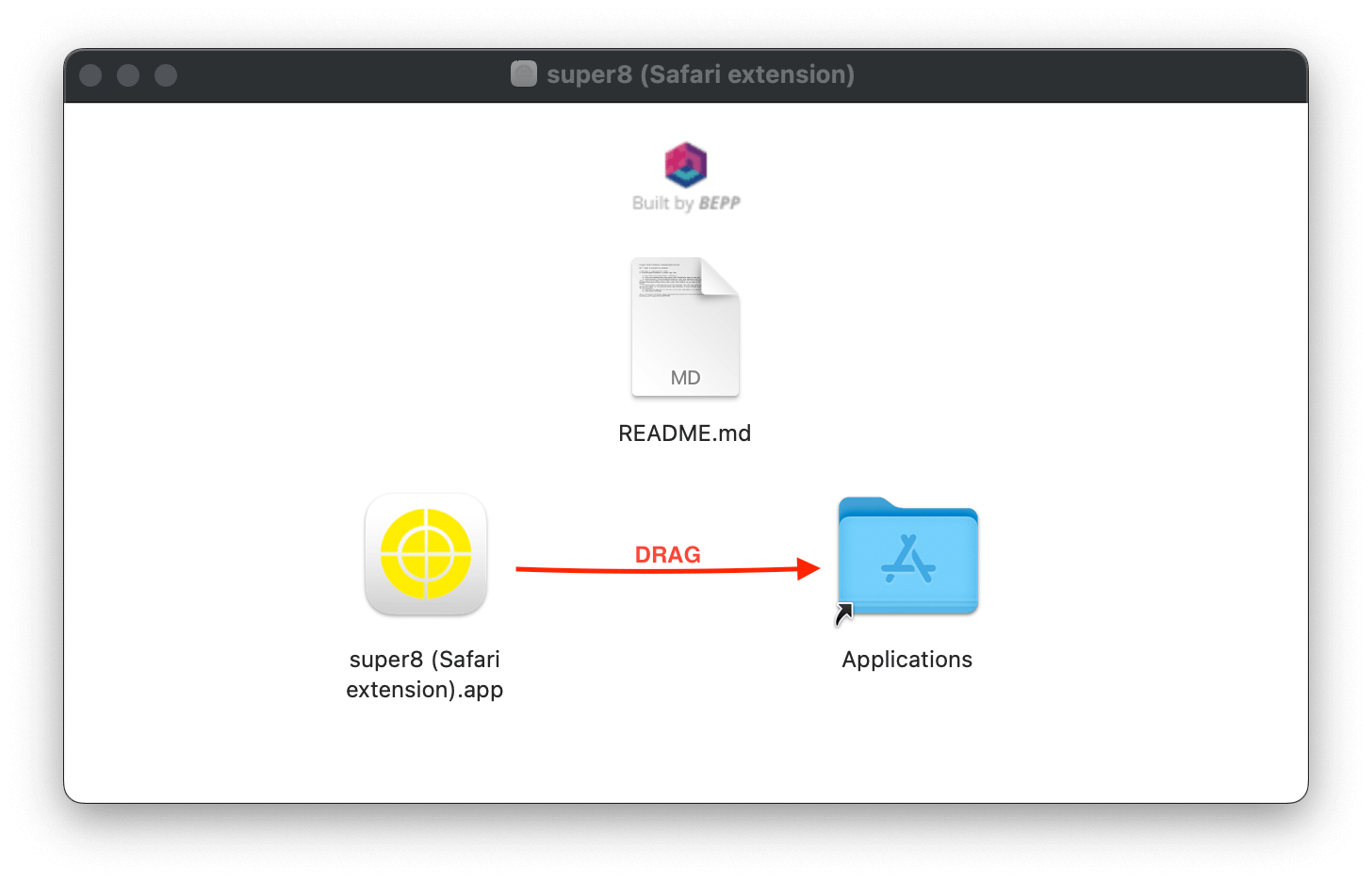
Go to lauchpad
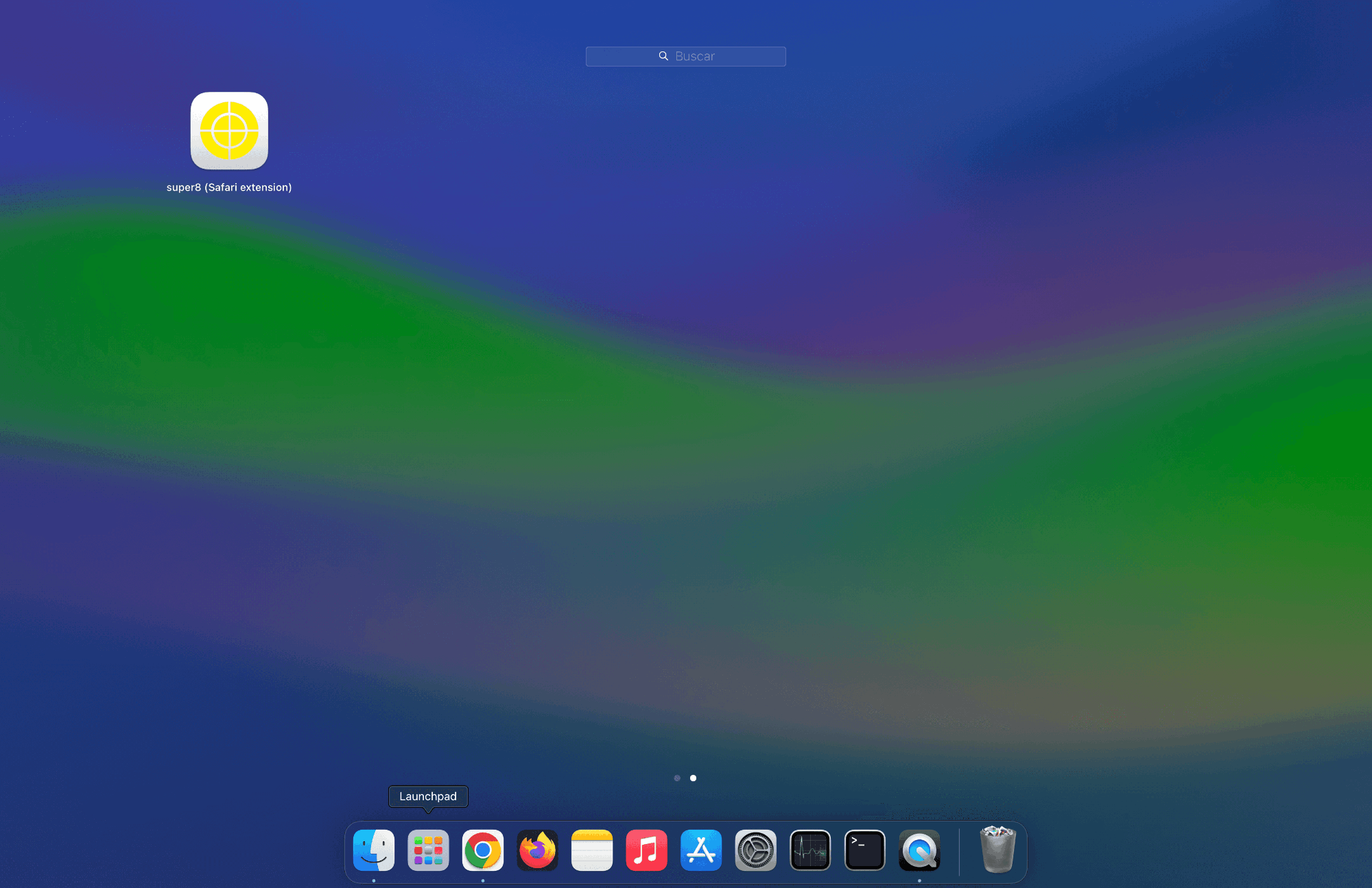
Open safari extension app
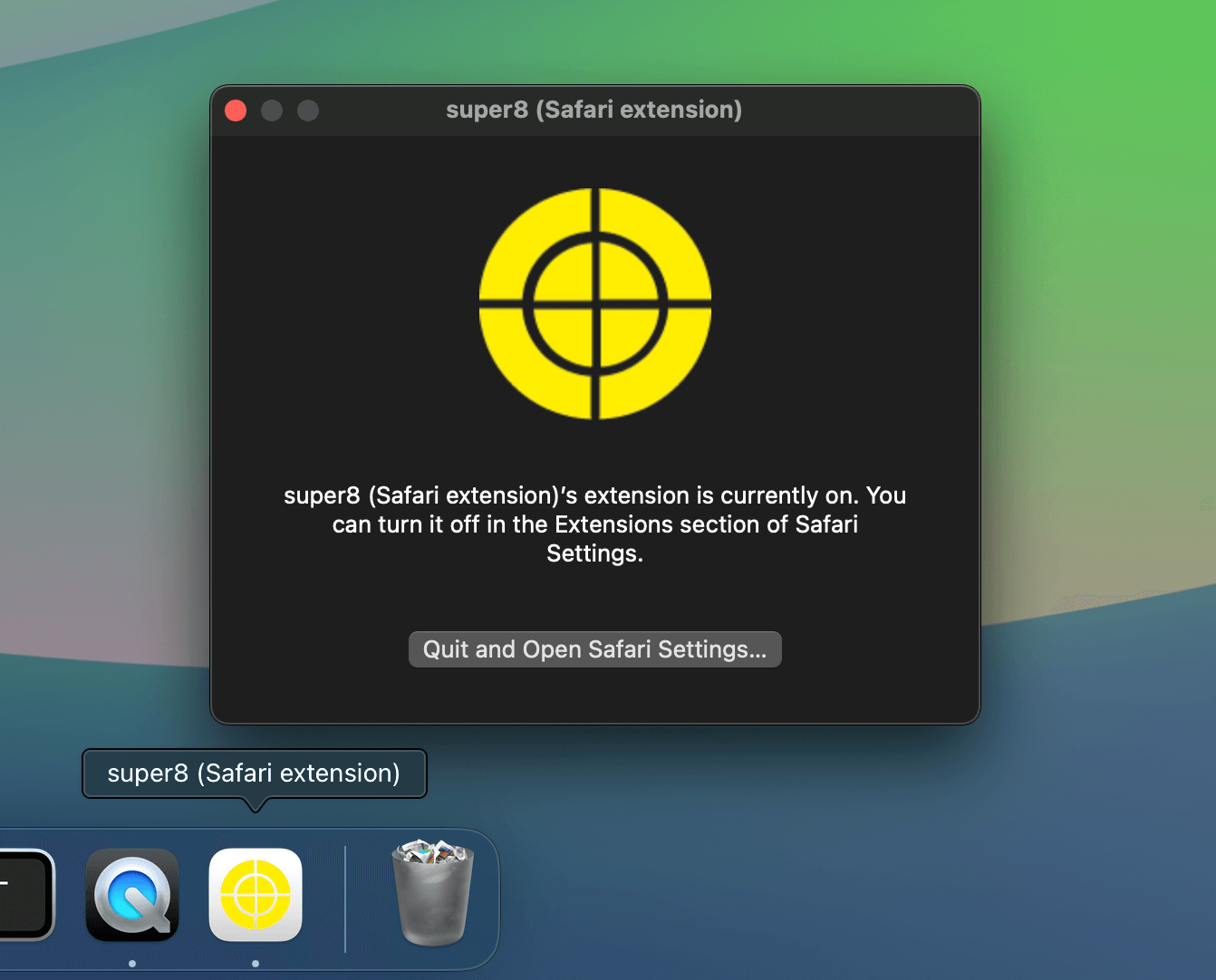
In safari settings, allow unsigned extension
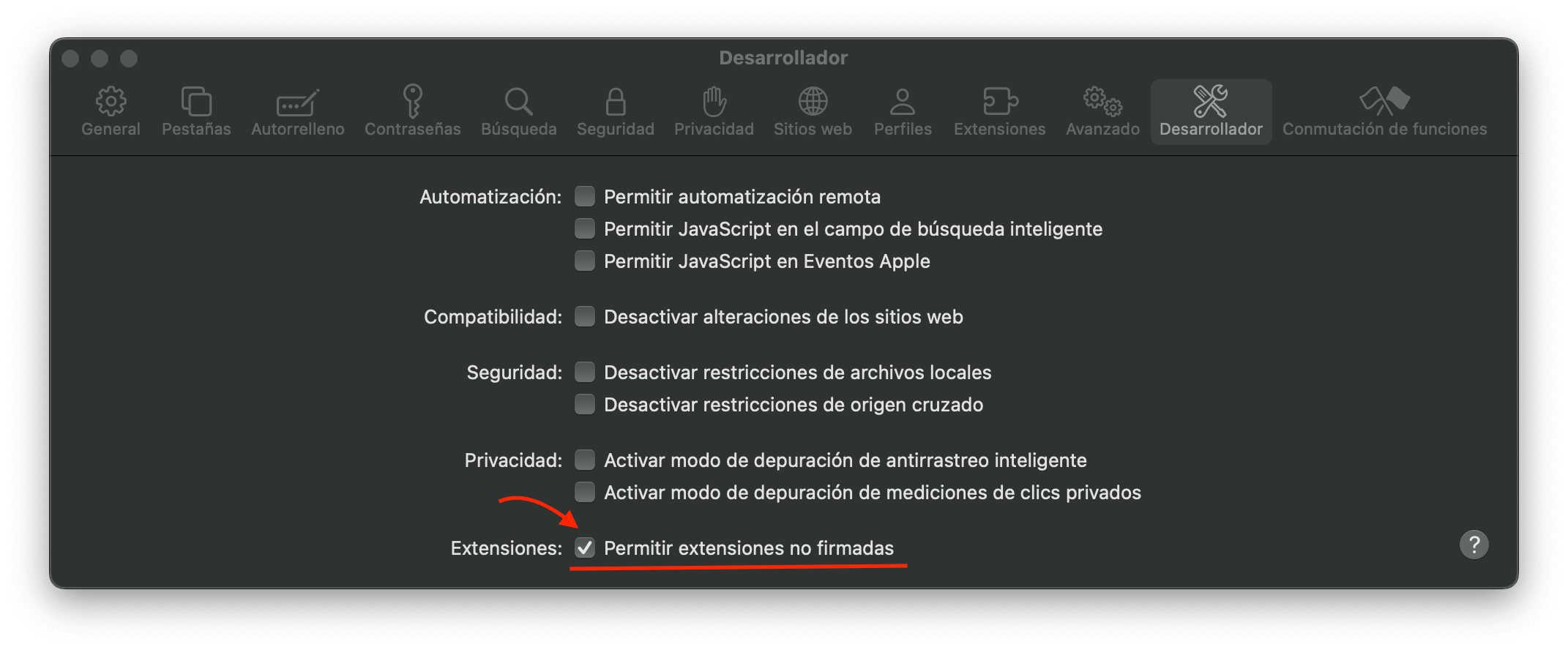
WARNING
Maybe this option does not appear, to make it appear you can read more about this in: how to open unsigned safari extensions in macos
Now you can activate extension in safari settings
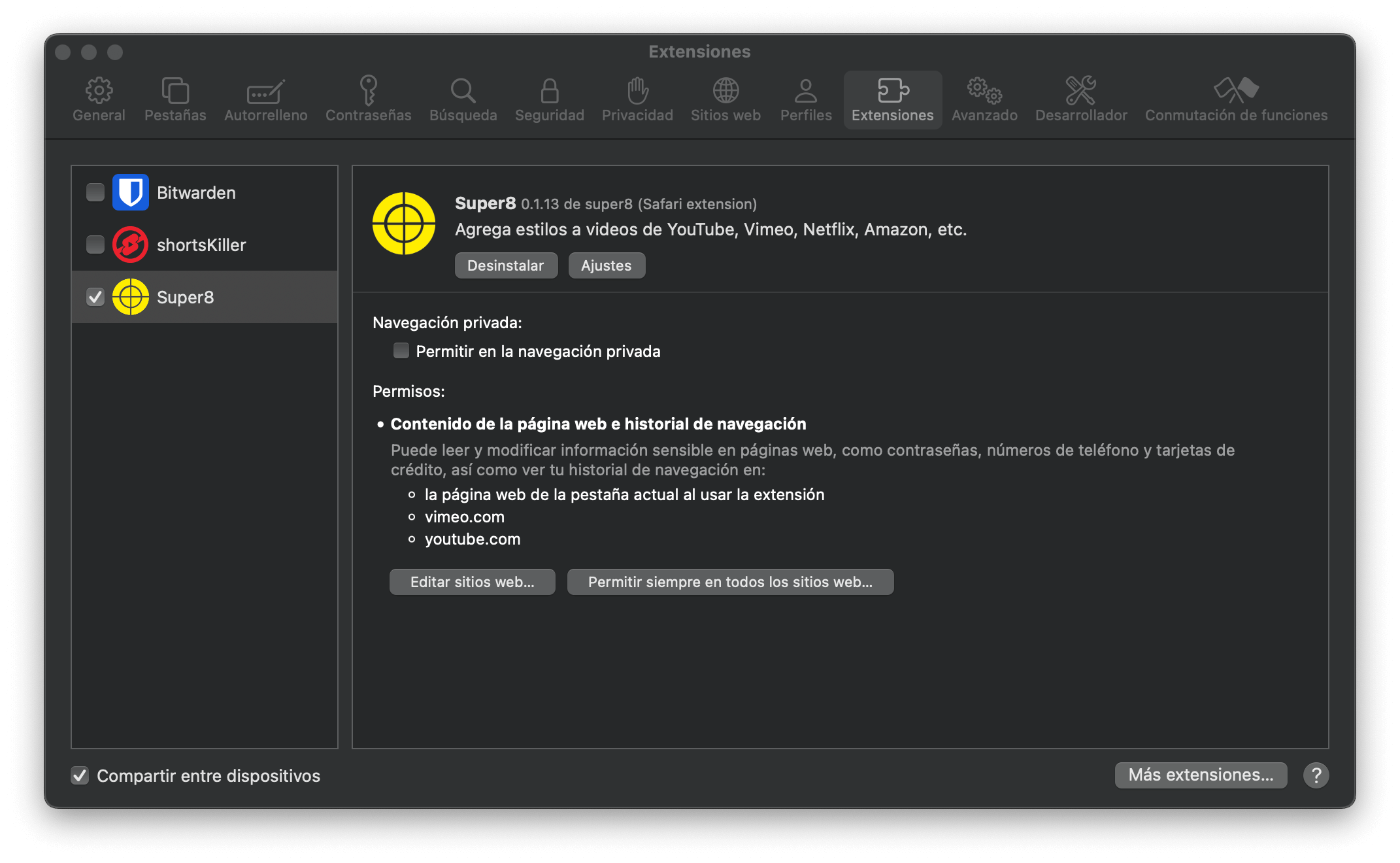
Extension in use
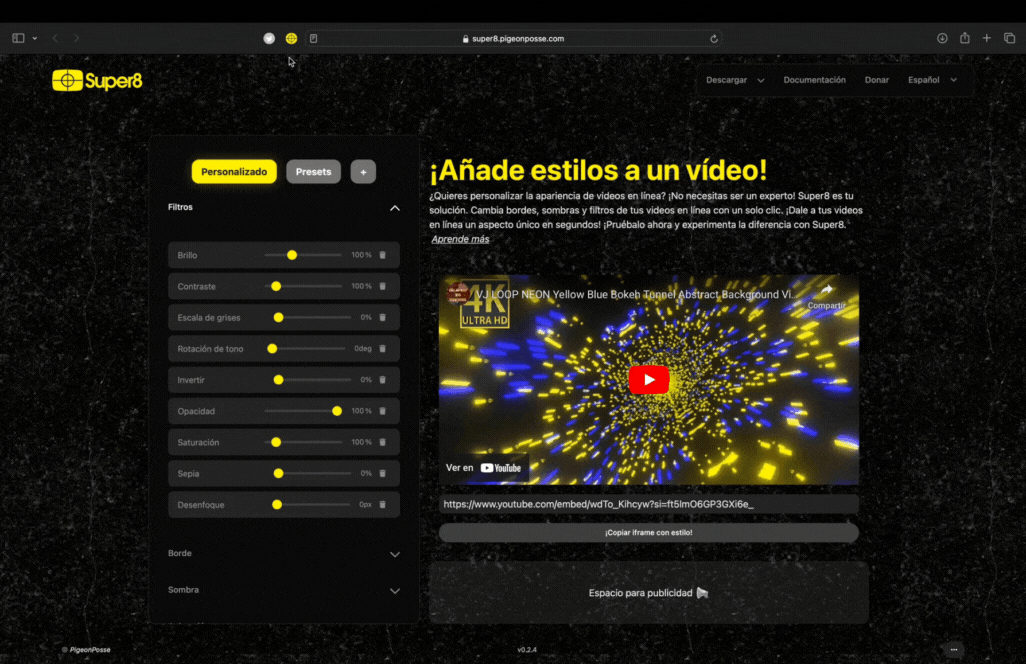
Extension popup
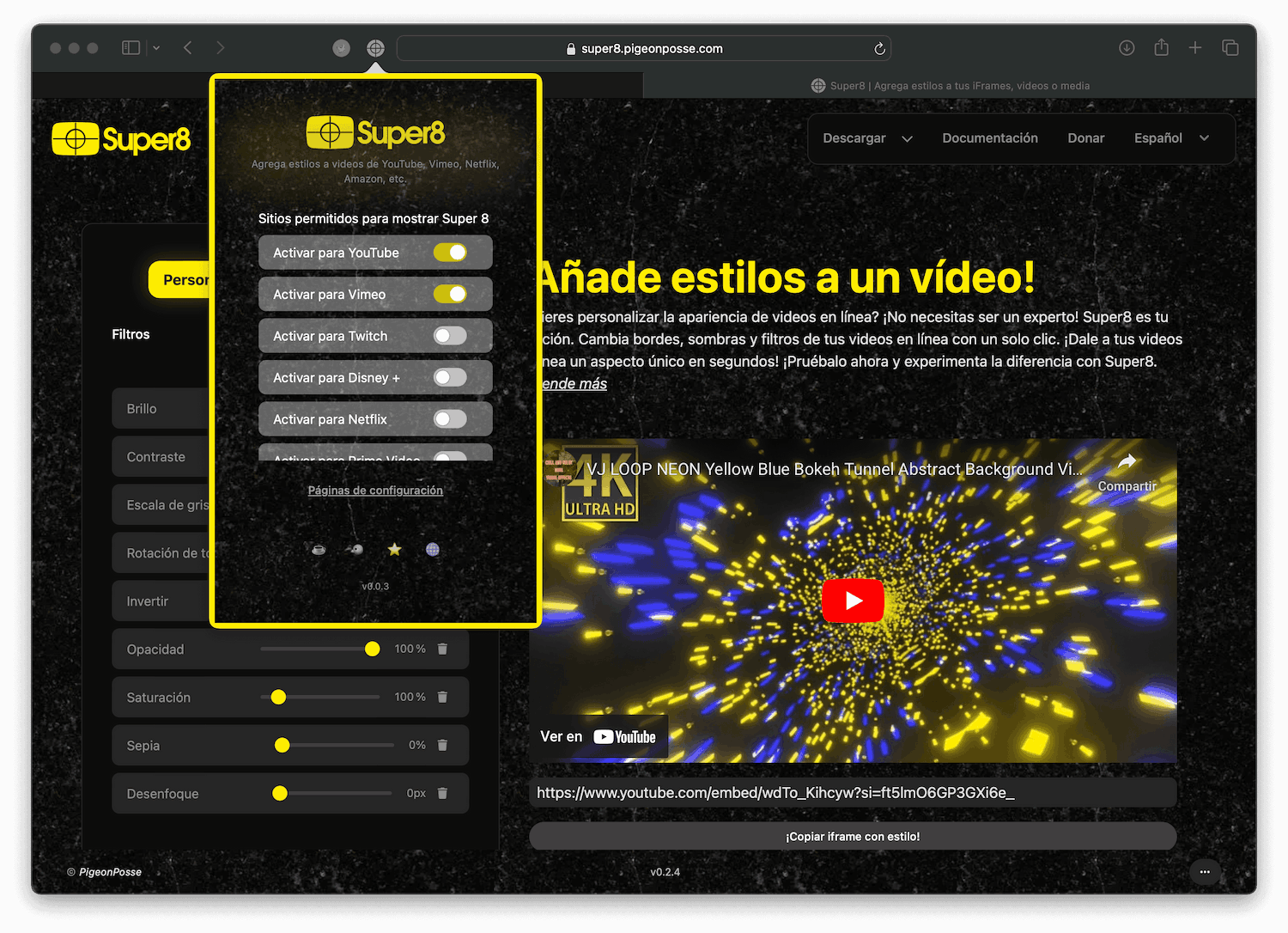
Extension options page
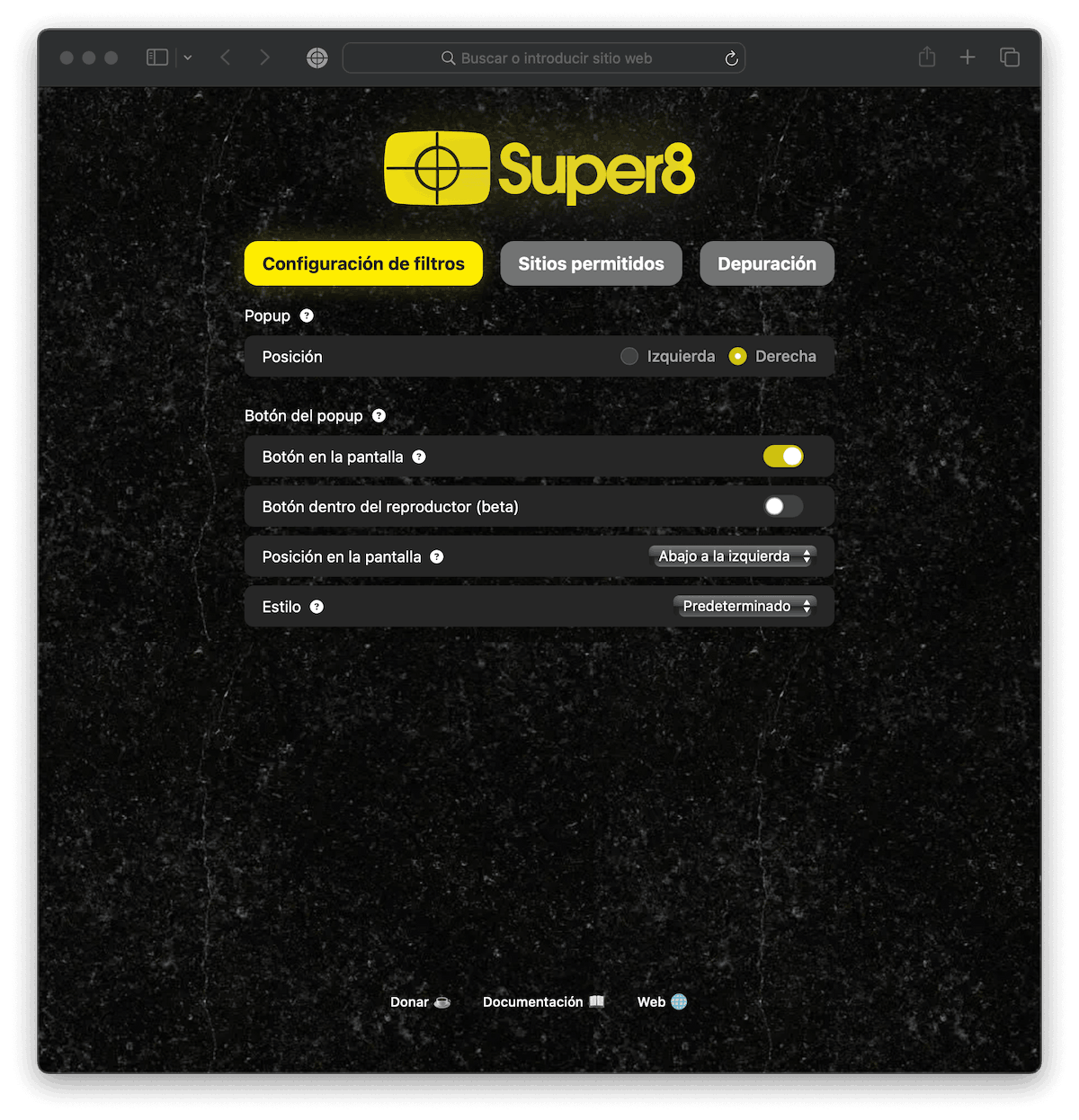
Extension content
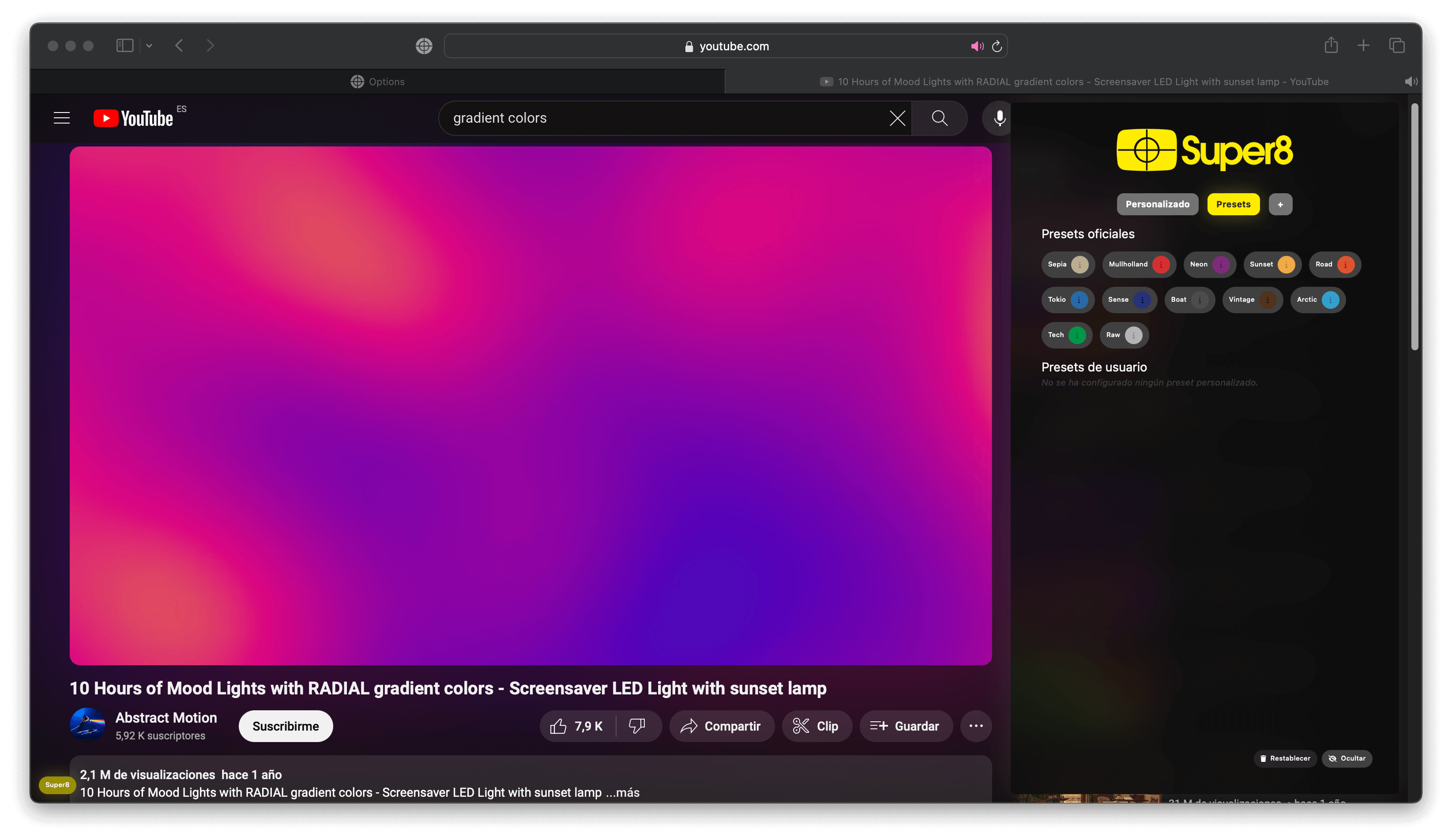
As you can see, everything works perfectly. ✨
Conclusion
With Bepp, the process of converting a Chrome extension to Safari is greatly simplified. You no longer have to worry about the technical details or the differences between platforms; Bepp takes care of everything for you.
We hope this guide has been helpful and that you can make the most of this tool in your web browser extension development projects.
Notes
- This post explains how bepp works in version 1.2.3, any future version could be subject to change.
- To date, bepp only converts extensions for unsigned safari. Read more about how to open unsigned safari extensions in macos
Remember that Bepp is open source, and we are open to suggestions and pull requests.
Thank you very much for reading.
Ángel 🐦🌈