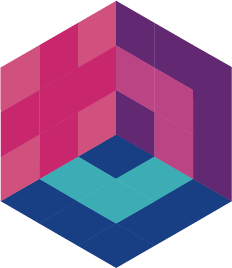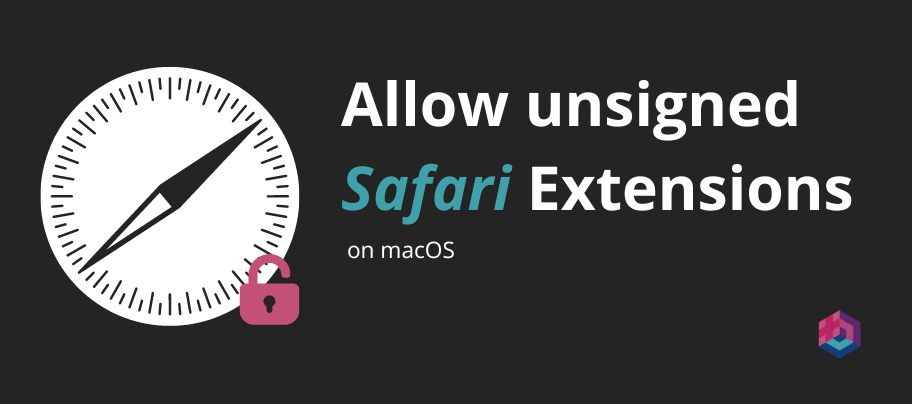How to open Unsigned Safari extensions on macOS
Index
Introduction
Hello again amigos 🌟,
I am Ángel, one of the members of the PigeonPosse collective, and today I intend to explain how to allow unsigned Safari extensions on macOS.
For this demonstration I will use an extension called supe8. Extension that I already used in convert a chrome extension to safari.
If you wish, you can use this same extension and follow the steps one by one. Download extension
1. Download Safari extension
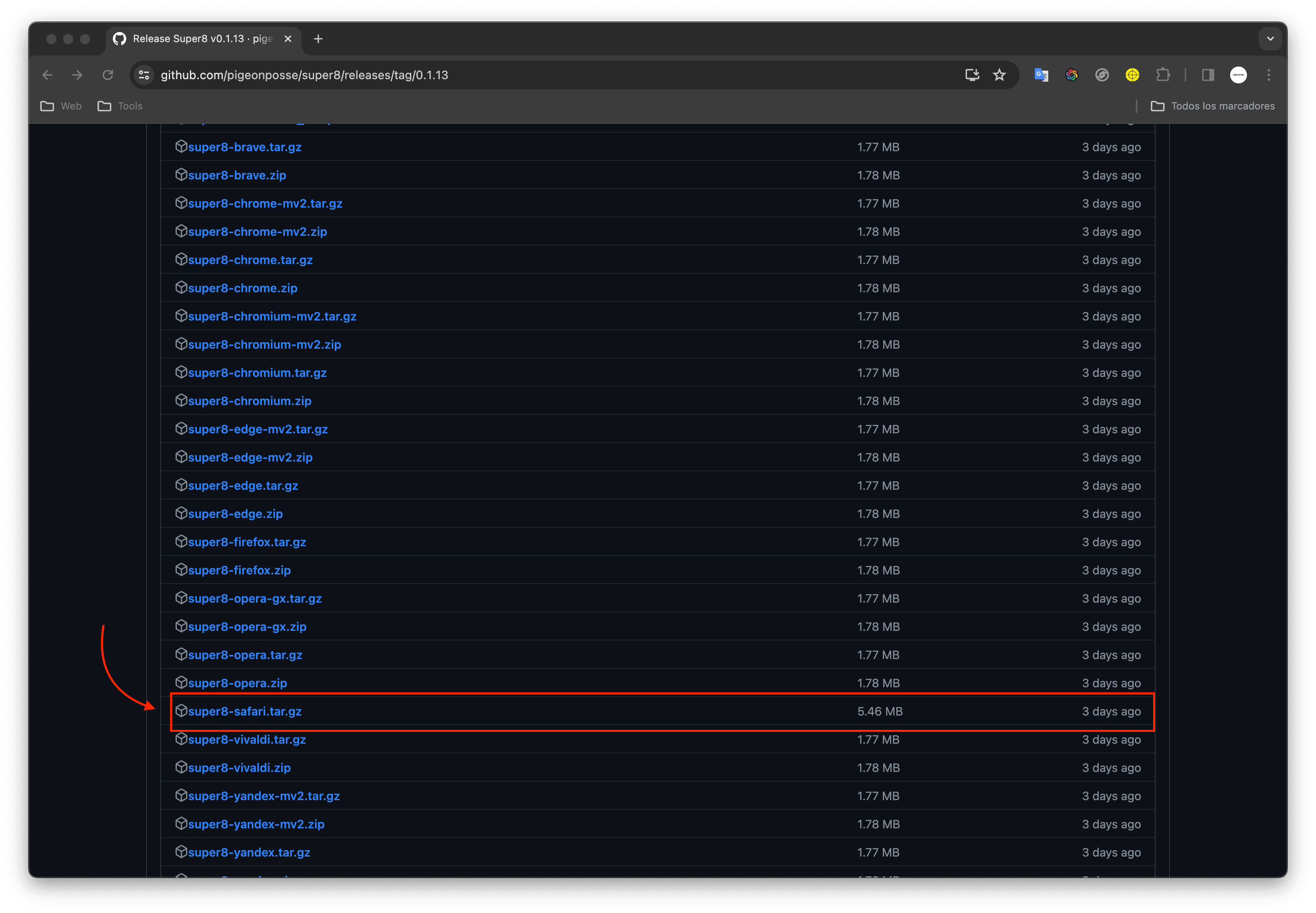
2. Decompress extension

3. Open DMG
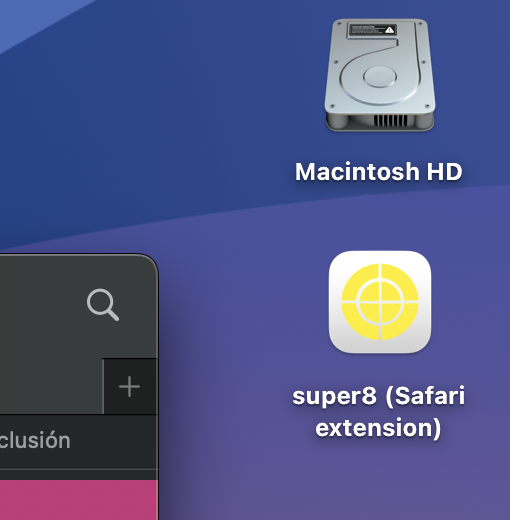
4. Drag the app to the Applications folder
In the DMG window, drag the app to the Applications folder
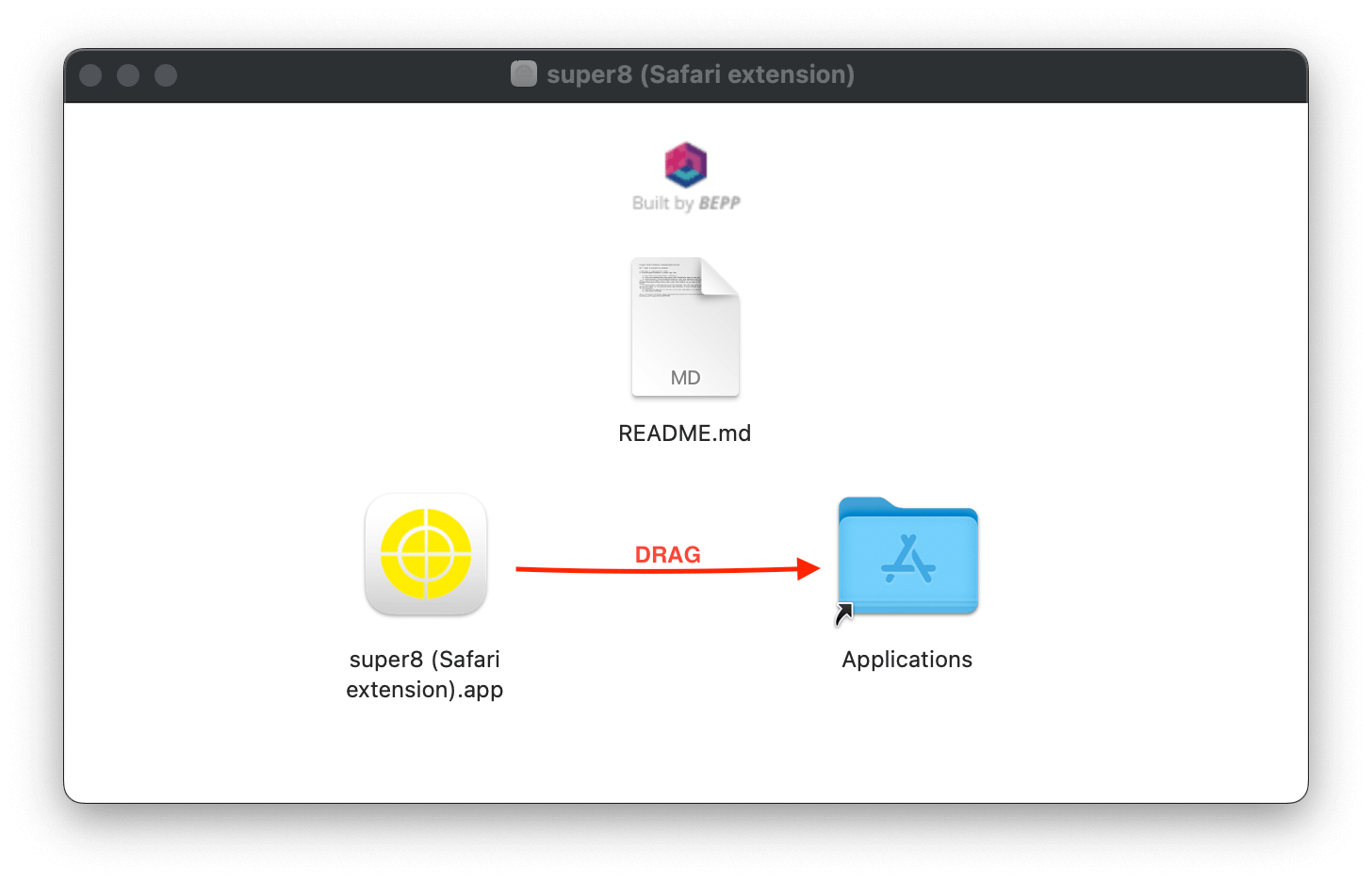
Info
If you open an extension built with bepp, by default it will come with a readme file that explains the activation process.
File content:
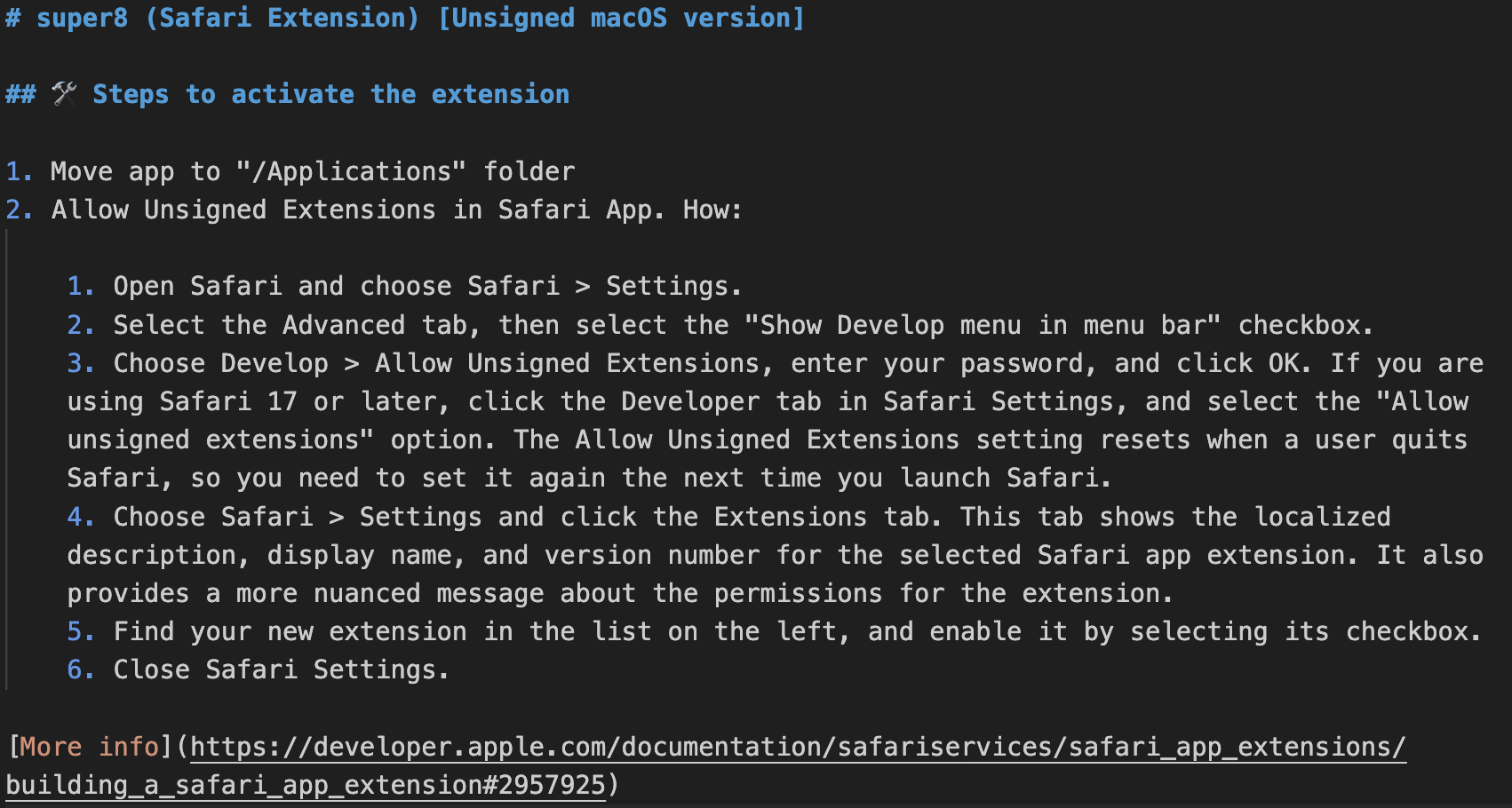
5. Go to lauchpad and click app
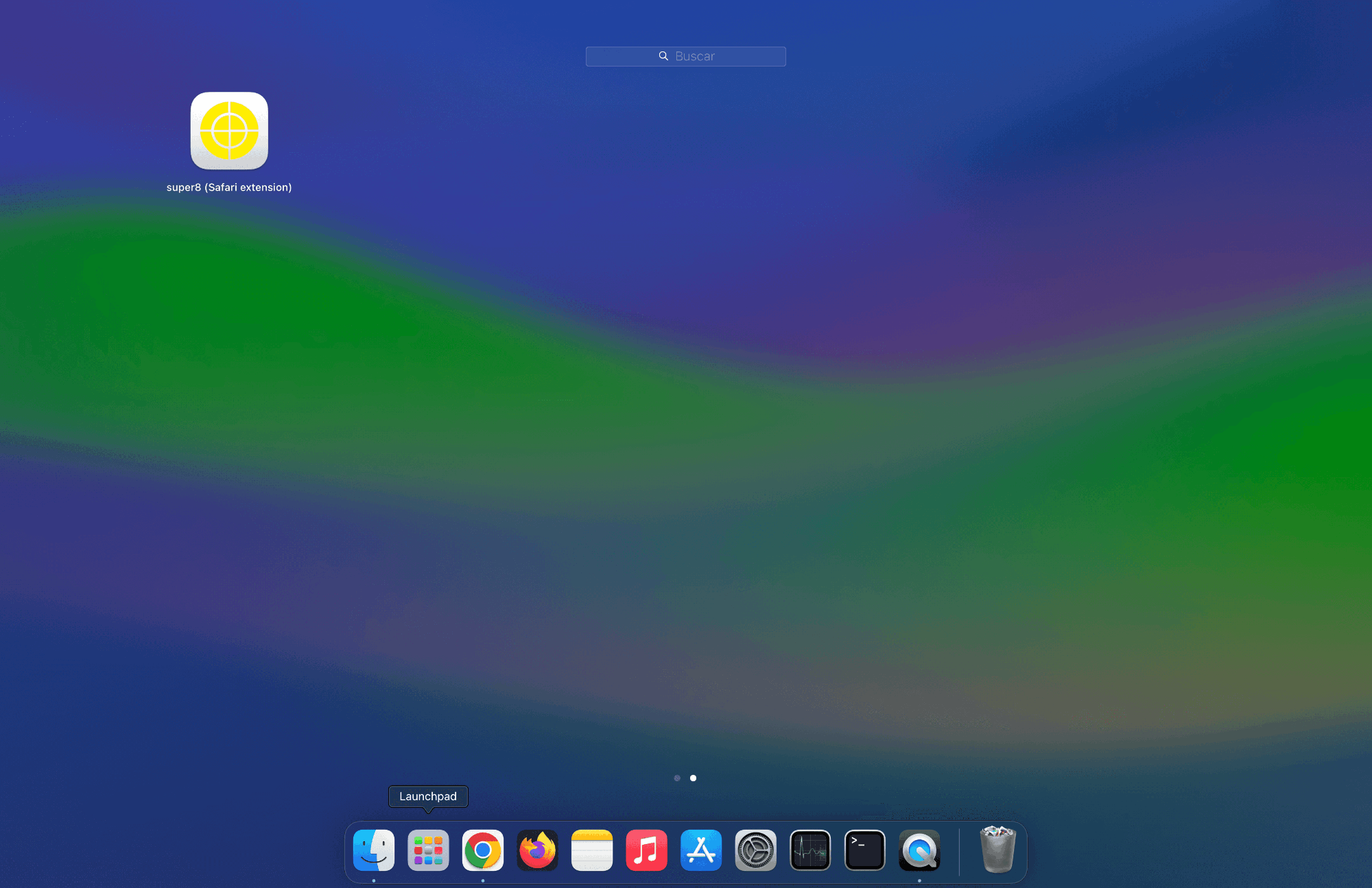
6. Allow Safari extension app
An alert appears when I open the Safari extension app:
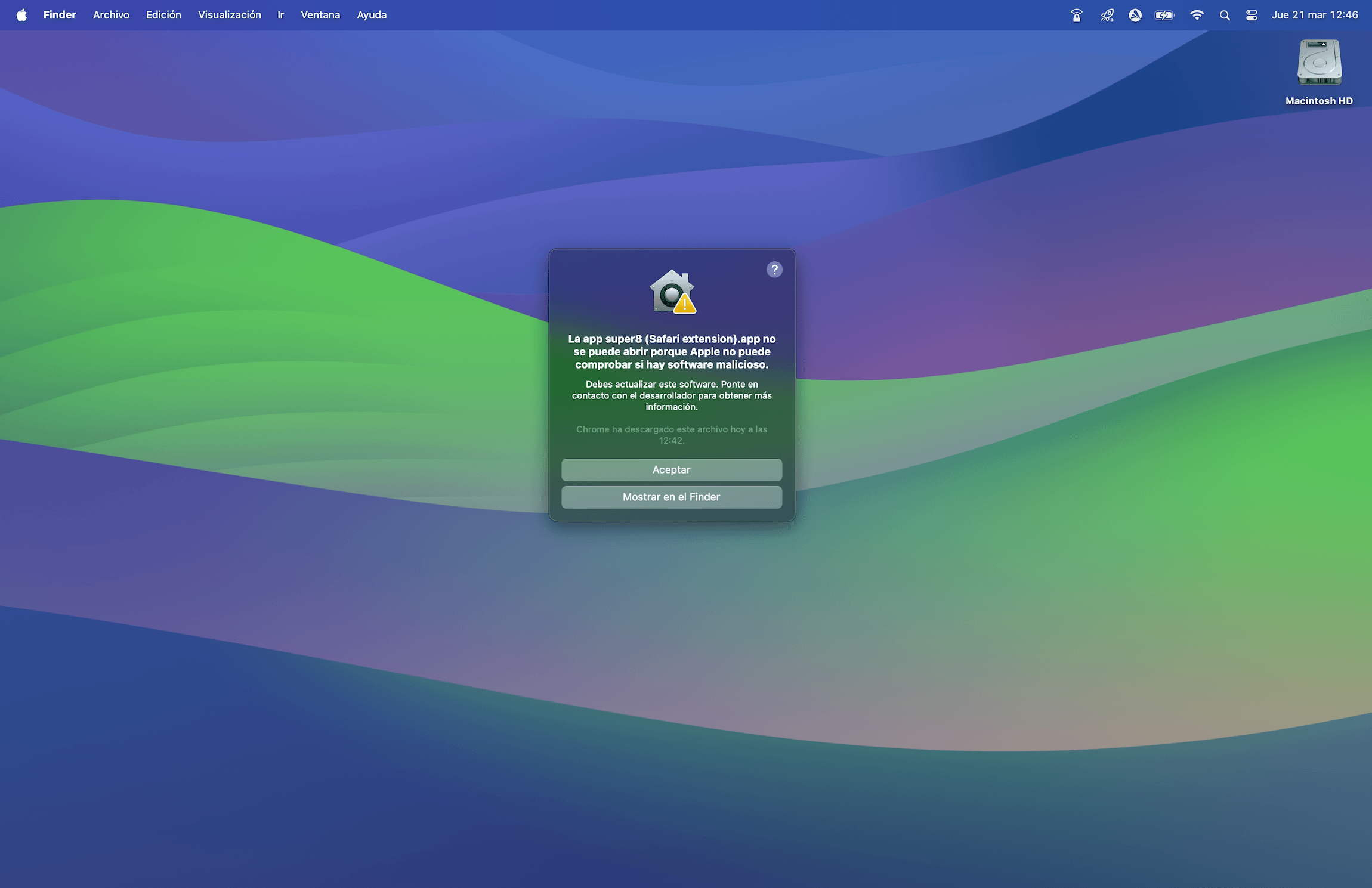
Go to settings and click on privacy and security then allow macOS to open application.
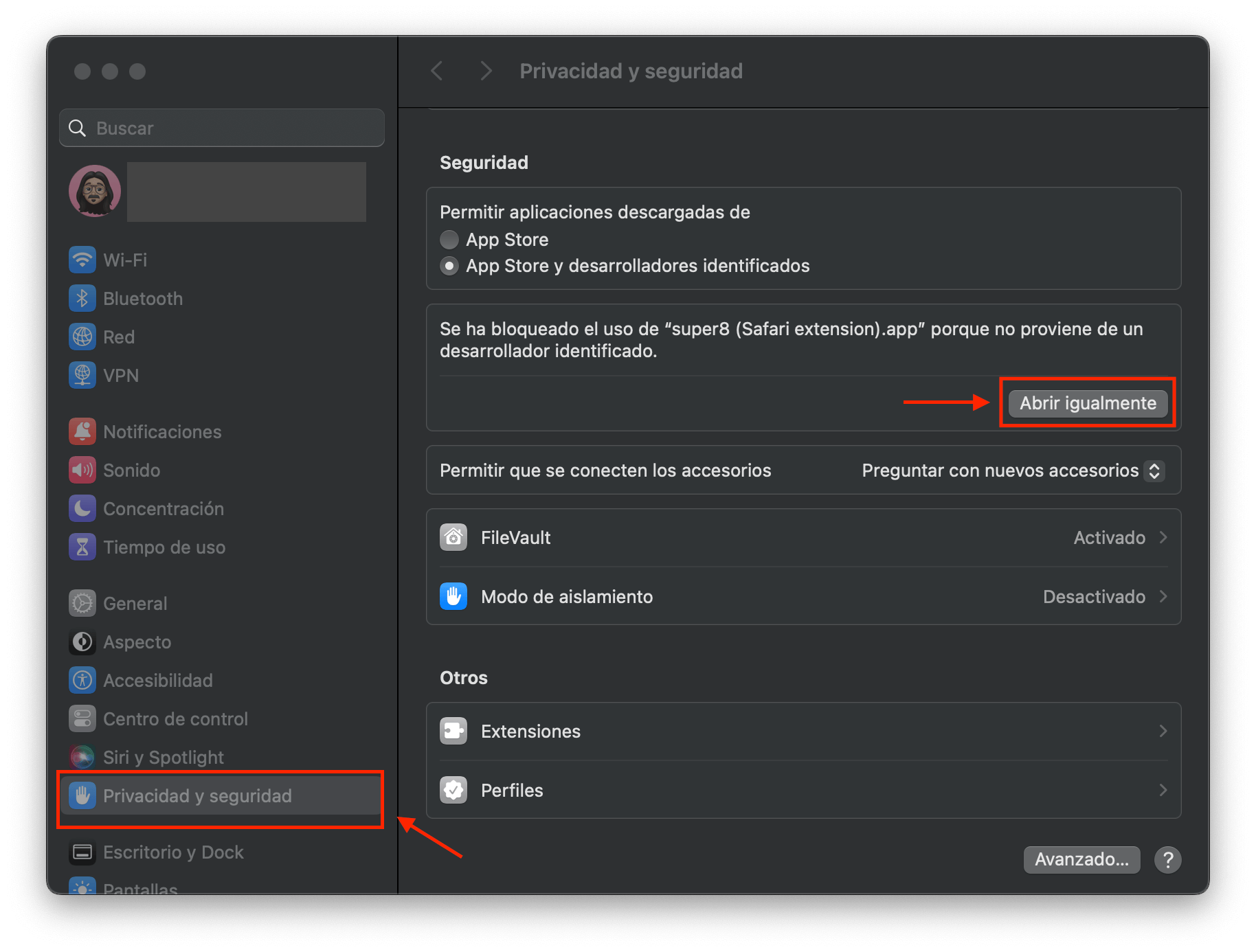
You can read more about this on the Apple support page. Read more
7. Open Safari extension app
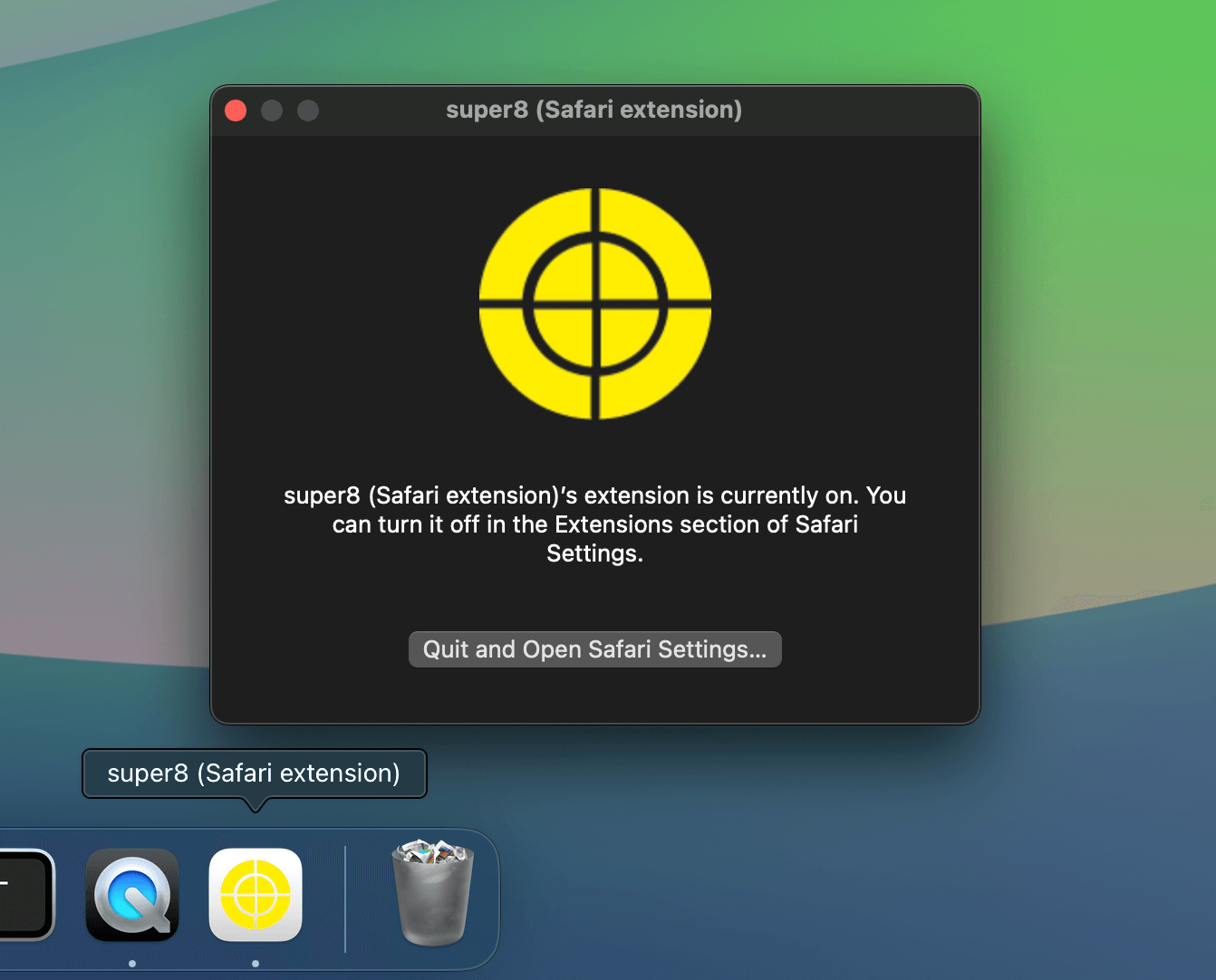
Once you open the app and click the button to open Safari, it is normal that your extension does not appear, for it to appear you will have to follow the next step.
8. Allow unsigned extensions in Safari
- Open Safari and choose
Safari>Settings. - Select the
Advancedtab, then select theShow Develop menu in menu barcheckbox.
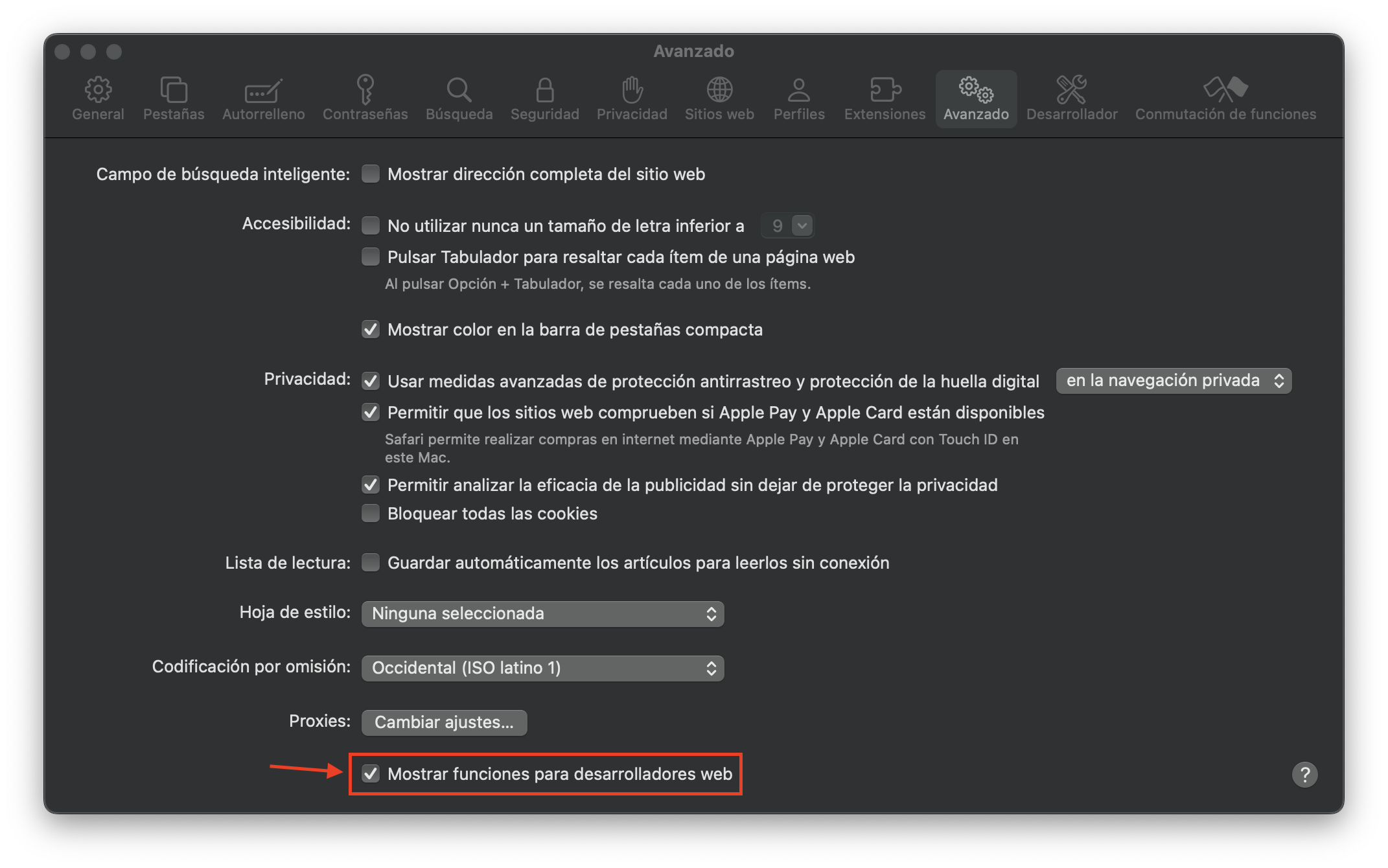
- Choose
Develop>Allow Unsigned Extensions, enter your password, and clickOK.
Info
If you are using Safari 17 or later, click the Developer tab in Safari Settings, and select the "Allow unsigned extensions" option. The Allow Unsigned Extensions setting resets when a user quits Safari, so you need to set it again the next time you launch Safari.
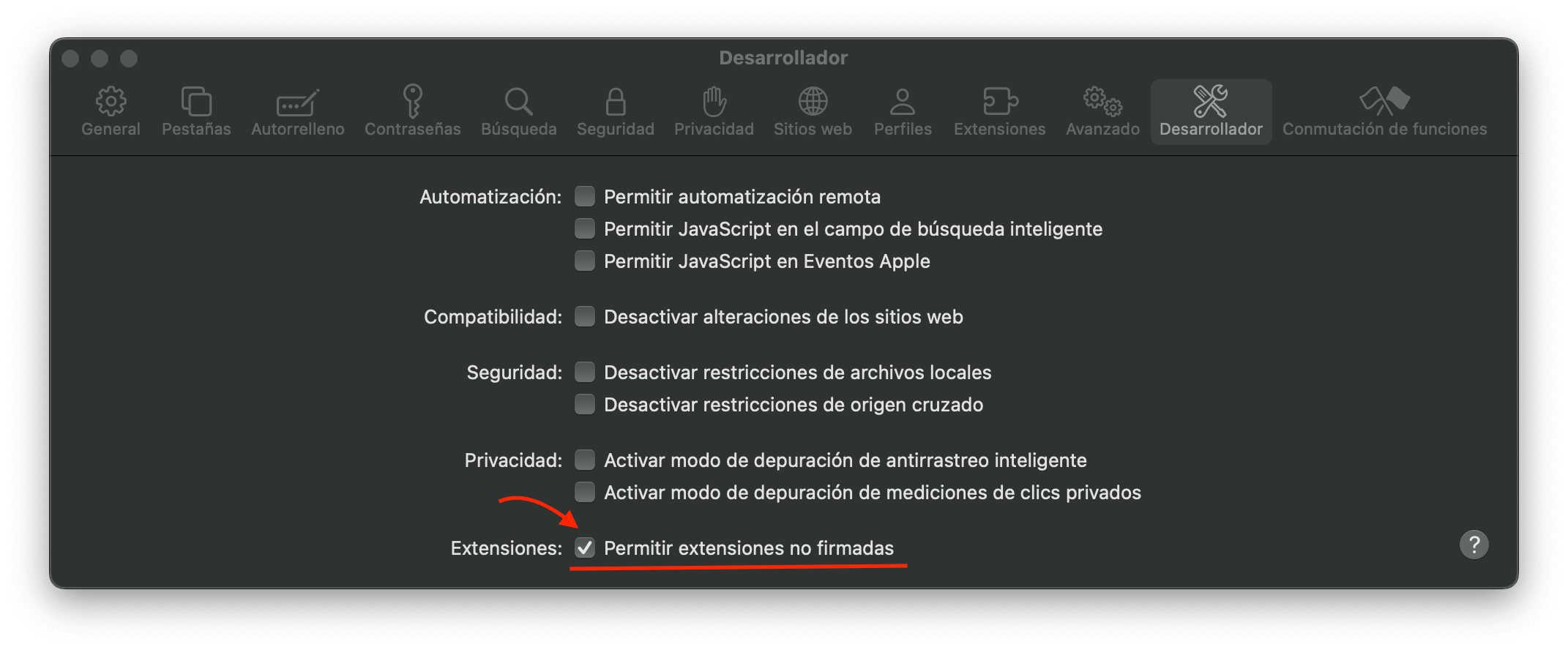
9. Activate extension in Safari settings
- Choose
Safari>Settingsand click theExtensionstab. This tab shows the localized description, display name, and version number for the selected Safari app extension. It also provides a more nuanced message about the permissions for the extension. - Find your new extension in the list on the left, and enable it by selecting its checkbox.
- Close Safari Settings.
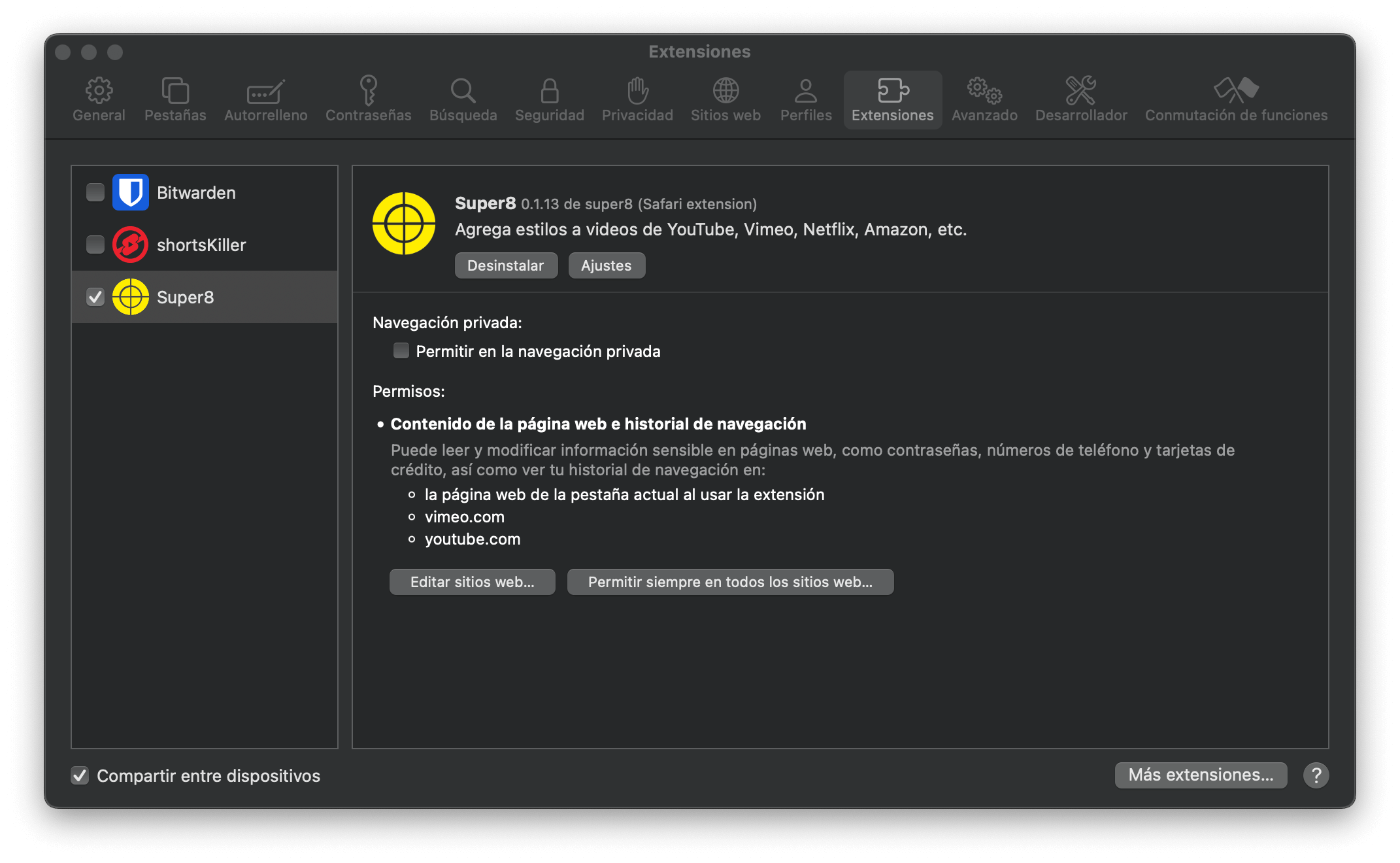
10. Extension is activated
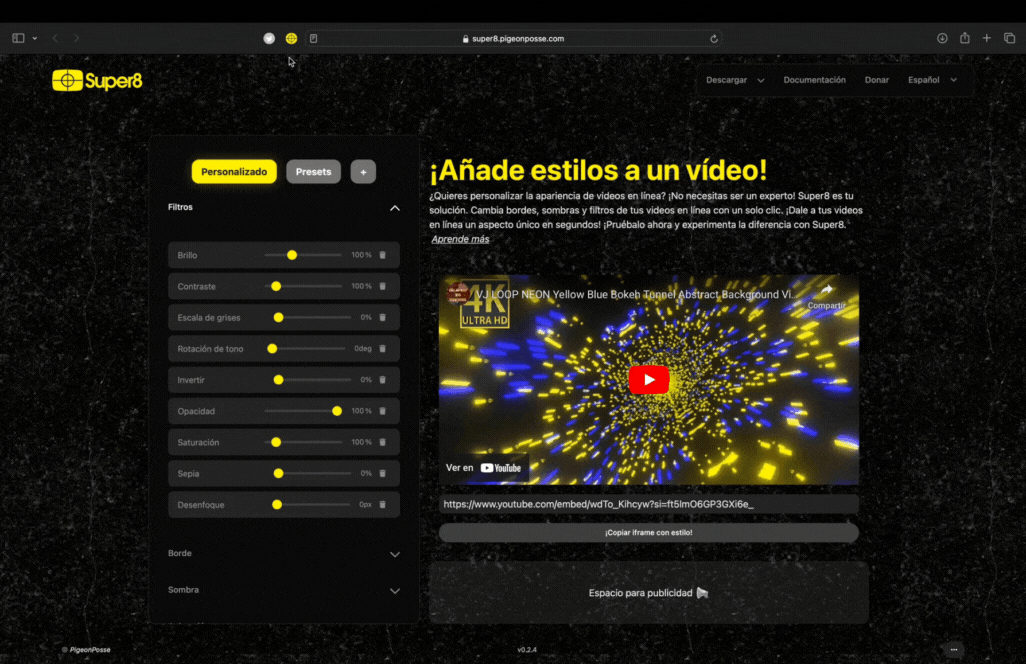
Extension popup
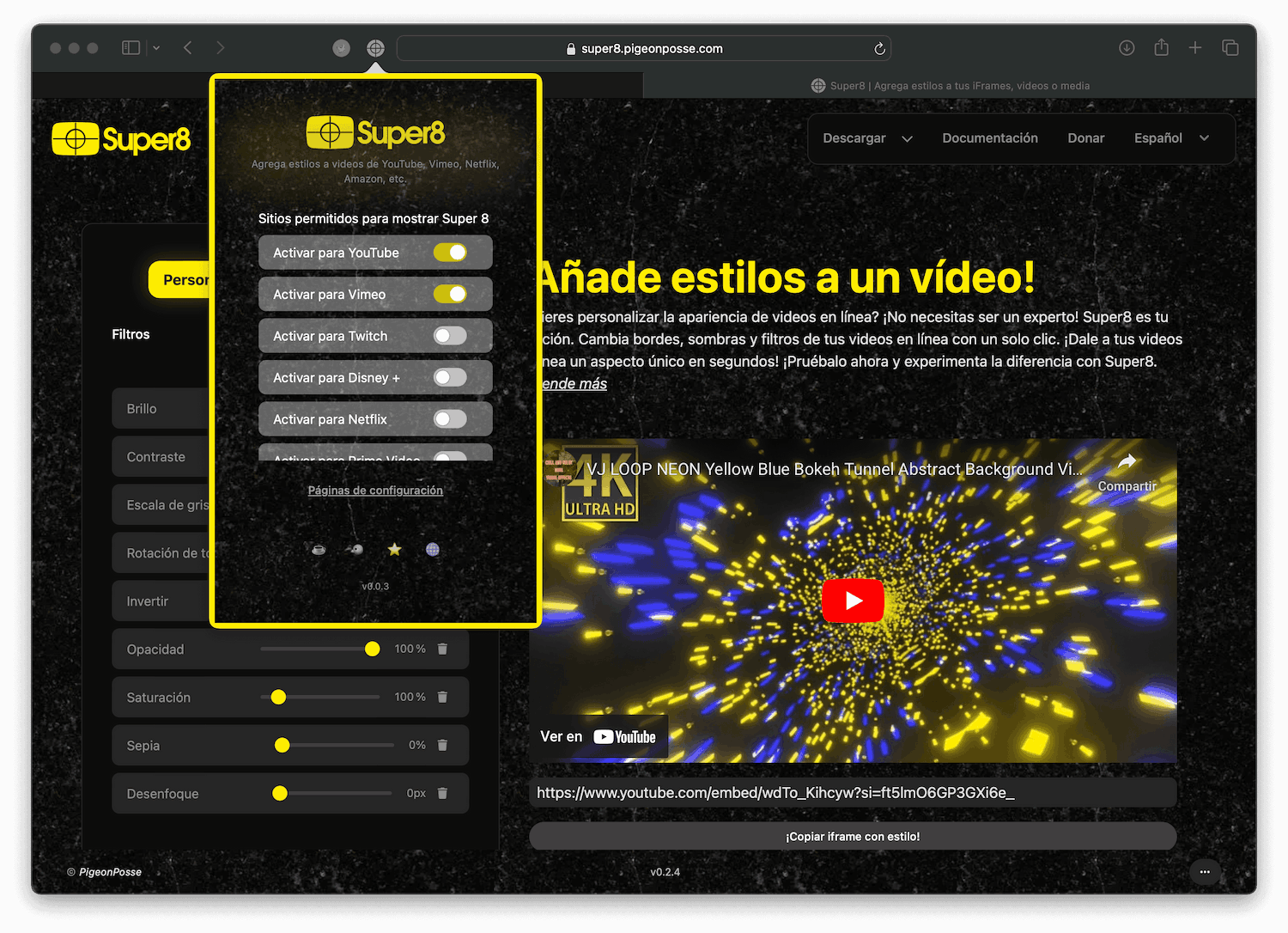
Extension options page
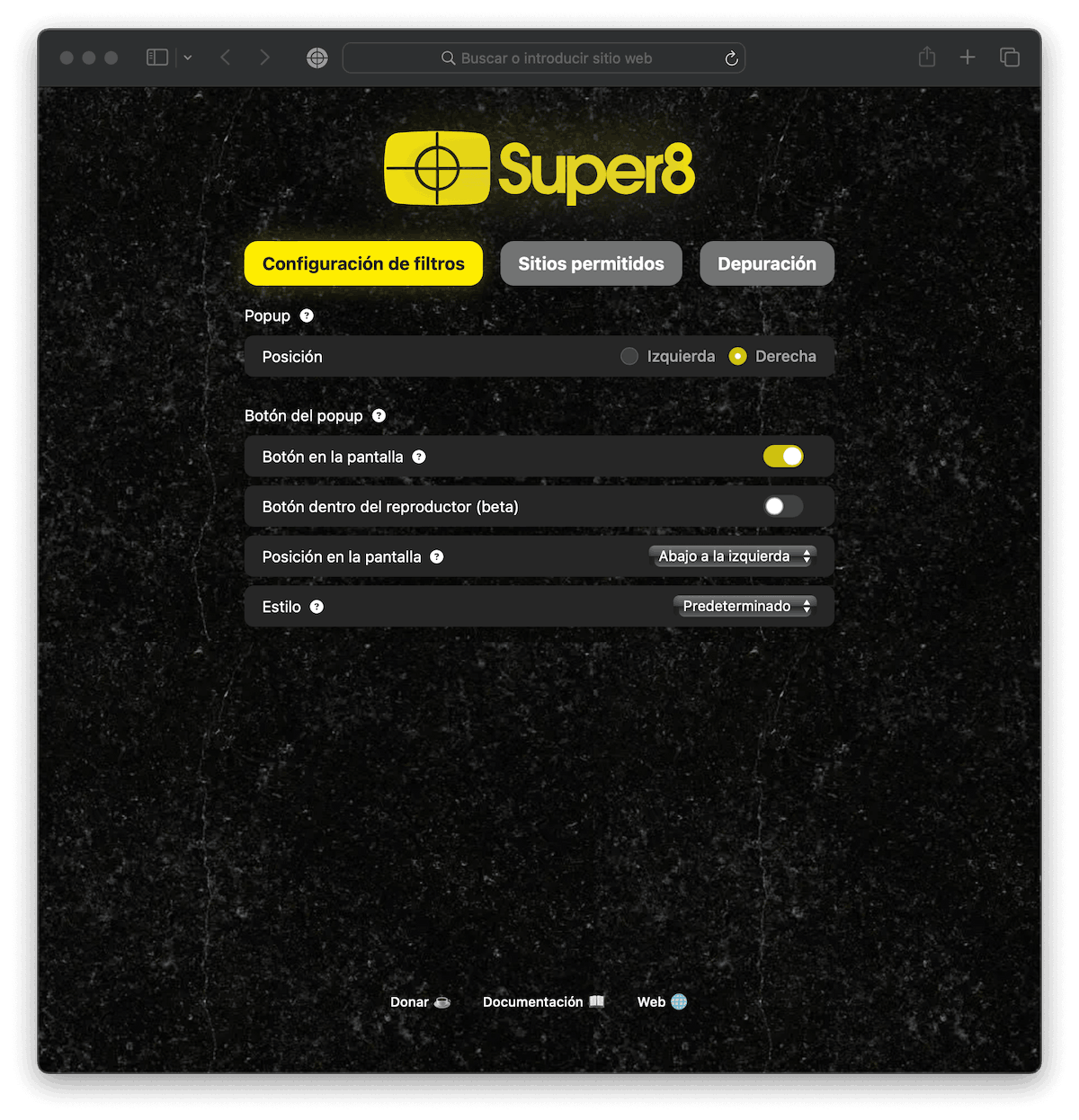
Extension content
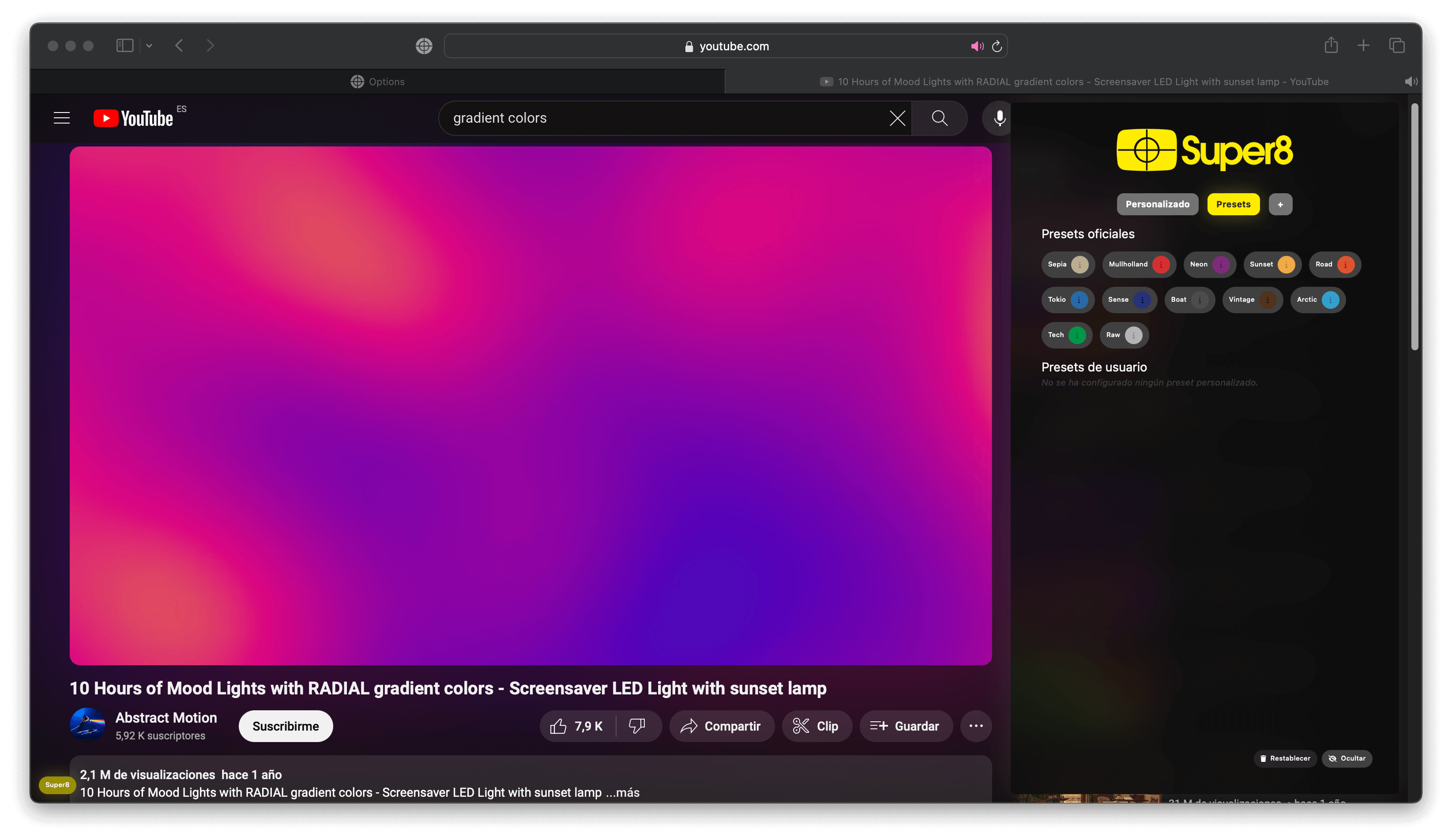
That's all friends, thank you very much for reading.
Ángel 🐦🌈